- With Word open, click on the "FILE" menu
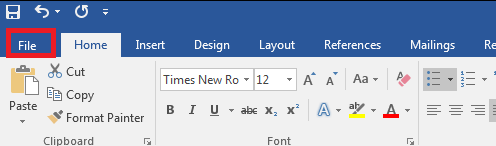
- click on "Options"
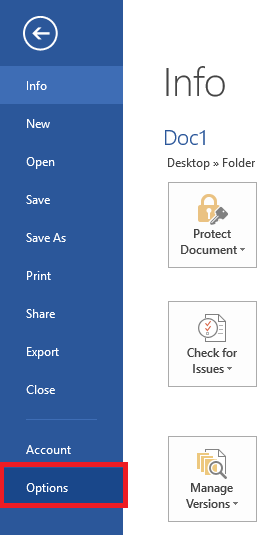
- On the left hand side click on "Customize Ribbon"
Under "Choose commands from" select "All Commands"
Scroll down until you see "Edit Links to Files"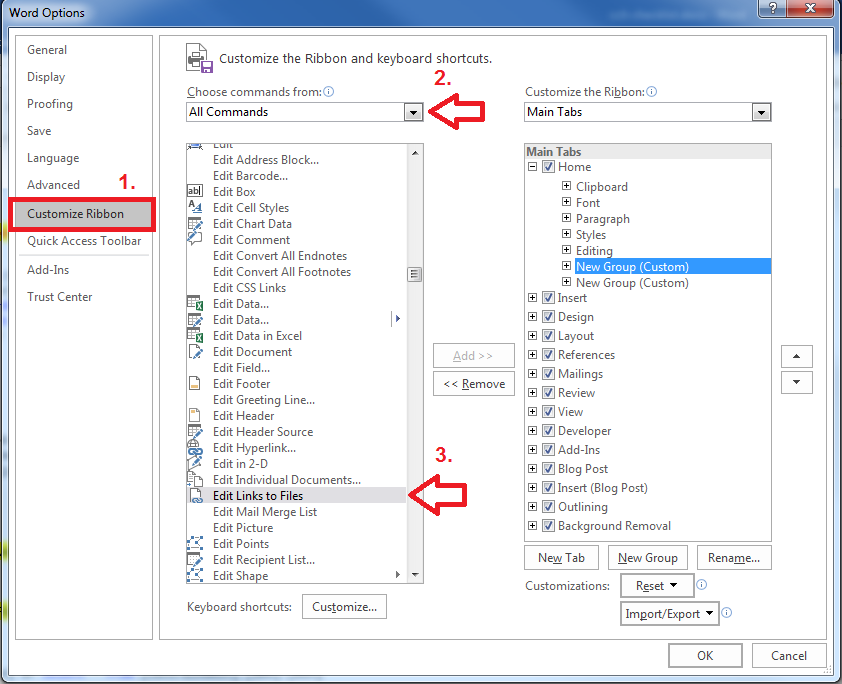
- Make sure "Home" is highlighted on the right hand side & Click "New Group"
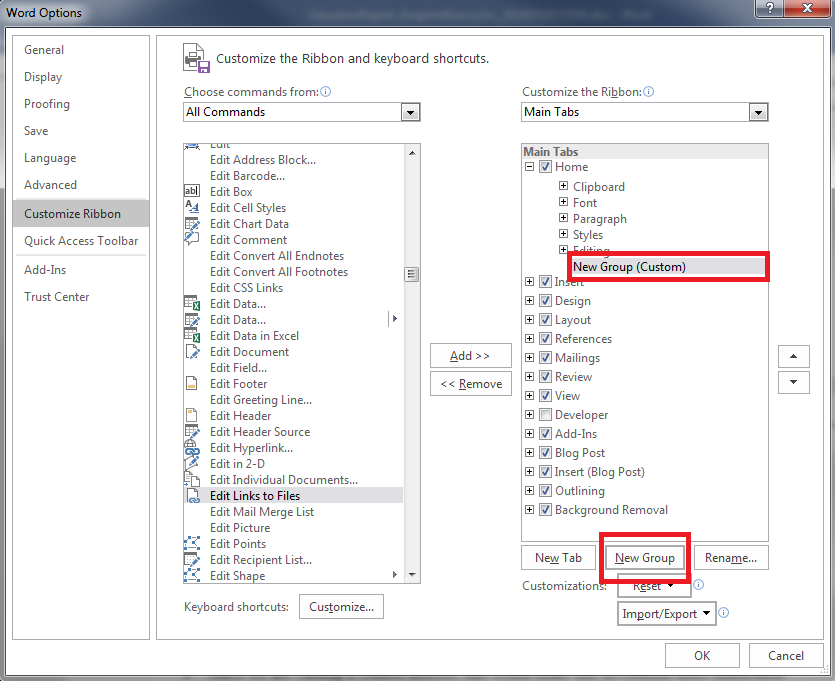
- Highlight "New Group (Custom)" that was just created and click "Add >>" in the middle of the popup.
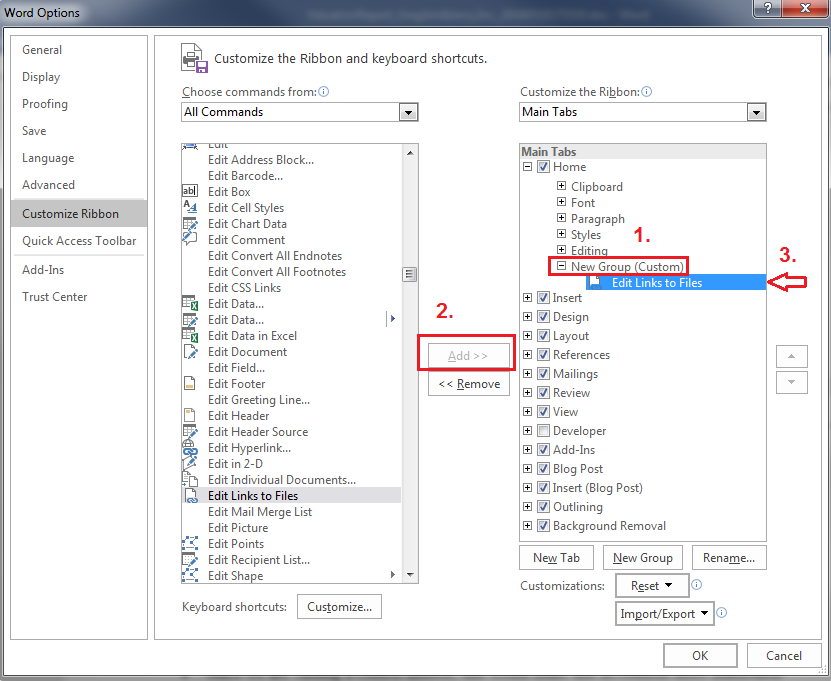
- Click "Okay" on the bottom right side of the popup
- There should now be an extra icon on the very right end of your "Home" section.

- An overlay should show up, hold Shift on your keyboard & select all the links>Click "Break Link" to permanently embed the images into your document.
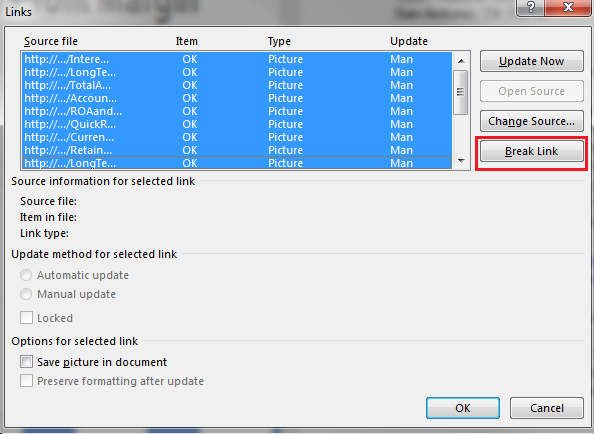
- Check the Save picture in document checkbox
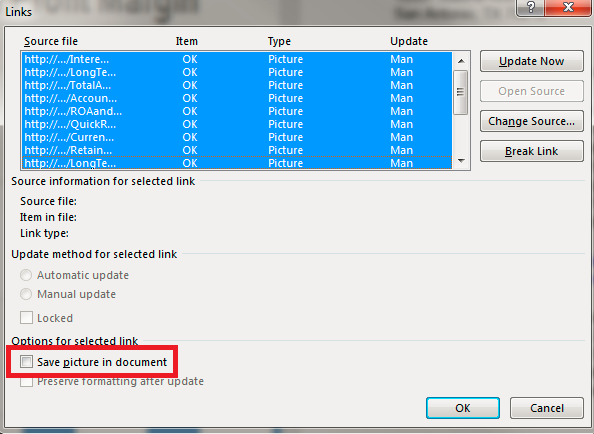
Scroll