If you have previous version of the Add-in installed, make sure to uninstall it from your computer.
Uninstall 1. Start (Windows Icon)>Control Panel

Uninstall 2. Programs>Uninstall a program
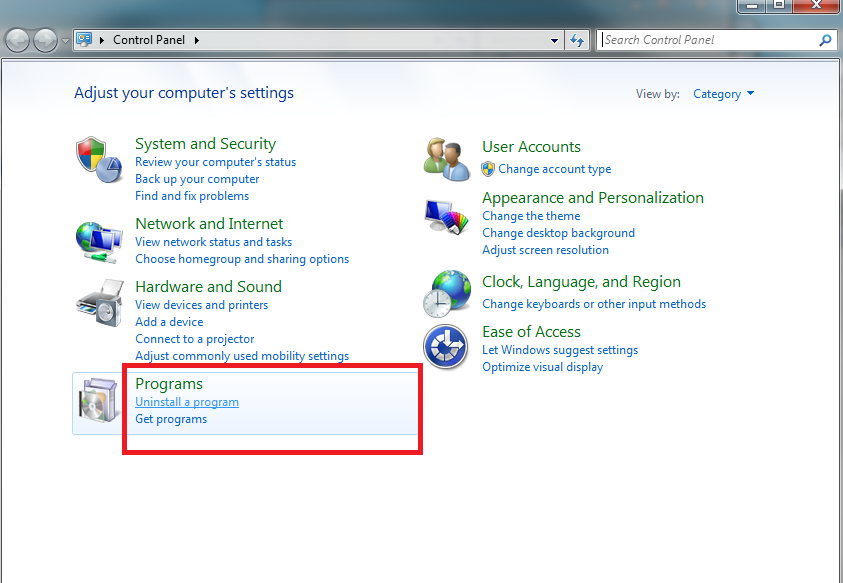
Uninstall 3. Find Sageworks Valuation Word Add-In and uninstall the existing program
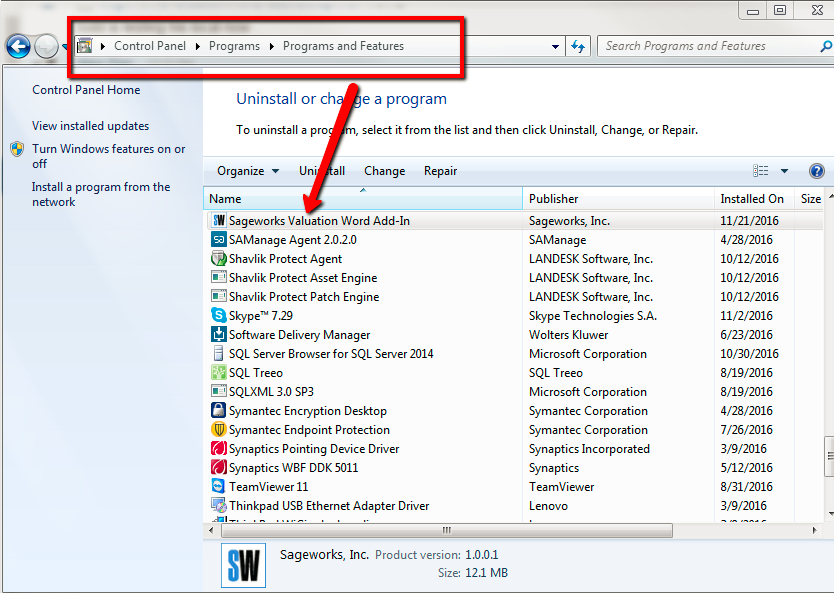
The Following are instructions to install
1. Download the Microsoft Word add-in installer from the website & click Run.
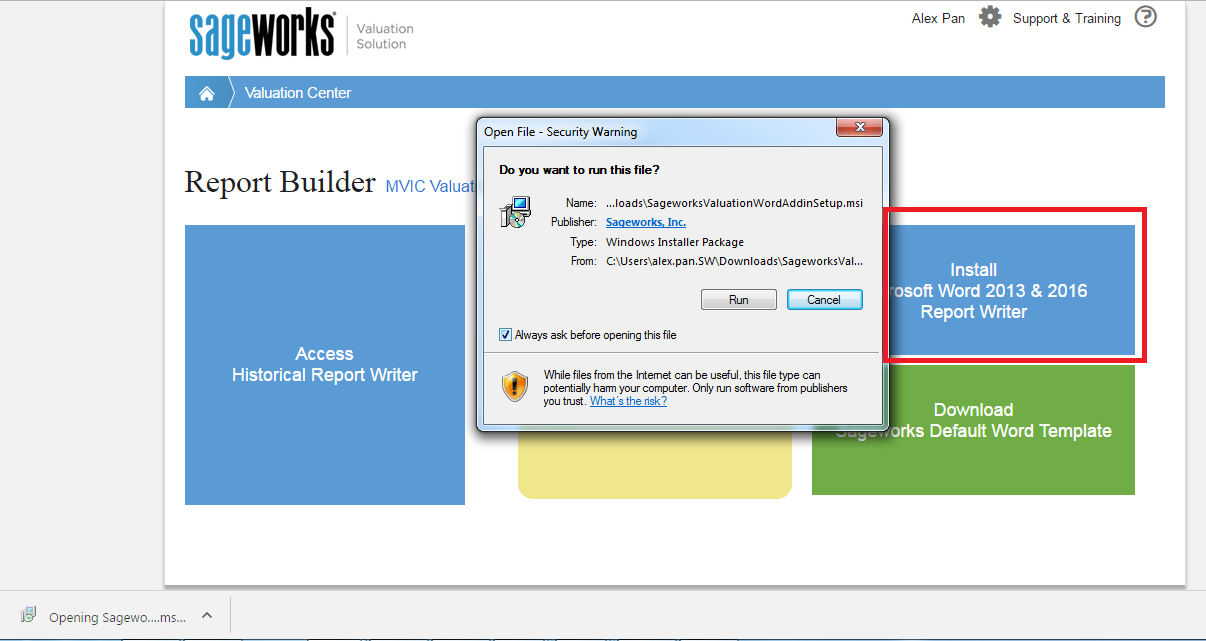
2. If you do see the following message while installing, go ahead and click ignore:
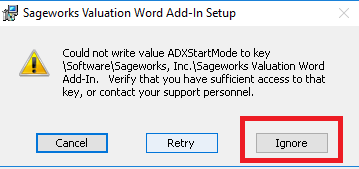
3. Restart Microsoft Word, and when you open program again, you should be able to see a new SAGEWORKS ribbon in the navigation.
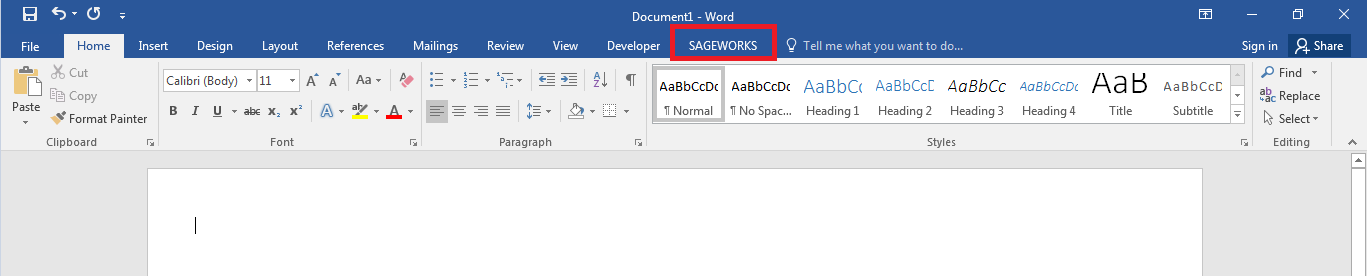
4. Clicking on the SAGEWORKS ribbon.
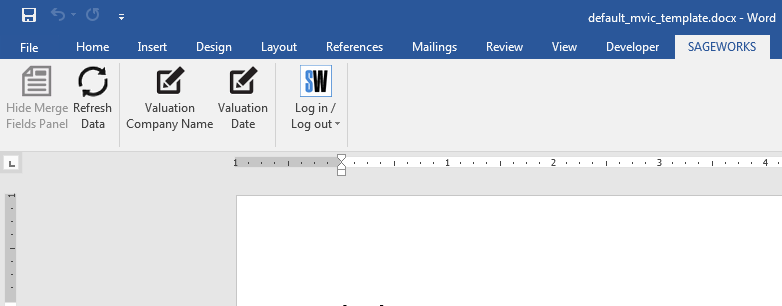
5. Click on log in and enter your username and password.
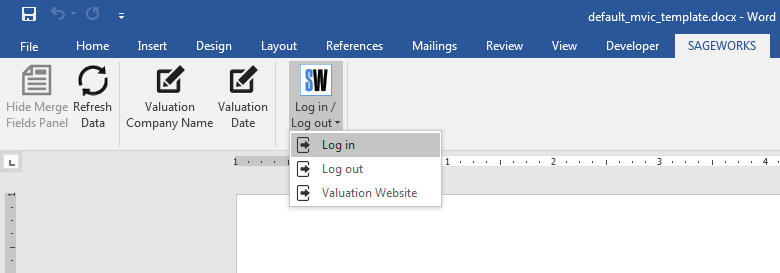
6. Search for your valuation company/client & click Go.
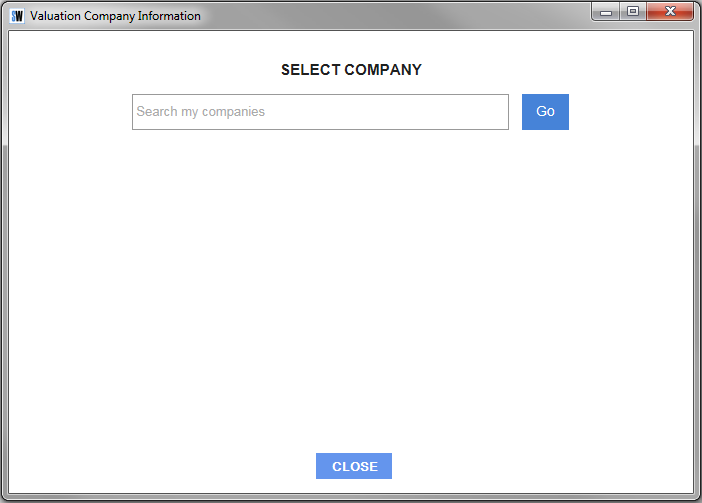
7. Select a valuation date & click Go.

8. Click Show Report Mapping Panel in order to show the mapping selection interface.

9. If the panel is a bit cut off, you could drag the border on the right to expand the view-able space.
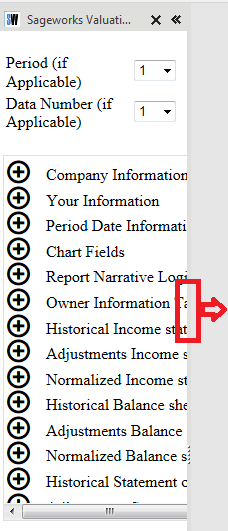
10. Click on the plus button ![]() to expand the category & clicking on the field will create a dynamic mapping field where the active cursor is located in the document.
to expand the category & clicking on the field will create a dynamic mapping field where the active cursor is located in the document.
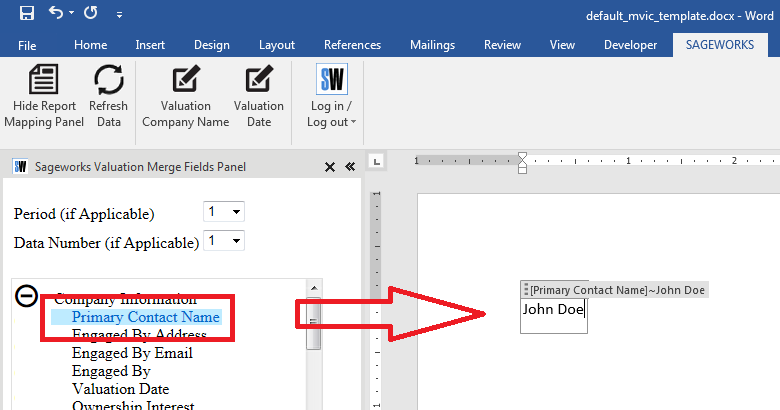
11. Refresh button would replace the existing value of all the dynamic mapping fields and replace it with new data correlating to the company and valuation date selected.
